Deckstamp
Made with Decker to be used on Decker. The palette importer was grabbed from the Contraptions Bazaar.
As I'm incapable of drawing even stick figures, I made Deckstamp to easily import images and photos into Decker. This way, I can use more than just text in my projects.
The tool allows to import images in various sizes and different positions, converting colors to Decker's palette. It's possible to load different palettes and to export the result in different resolutions.
The html version available here is locked so the menu doesn't get in the way, and if accessed from a cellphone, it can grab photos from the camera (this is a default behavior from Decker).
The deck version available for download is completely unlocked. The code is commented on for my own benefit, but keep in mind that I'm not a coder and don't understand why some things work the way they do. Feel free to modify the tool as you see fit.
Bear in mind that everything done here is native to Decker and can be done in the Listener, I just created an interface to make things easier for me.
Here's a list of what's available in the tool:
- Import and export images.
- Change the color palette.
- "Color" will import and convert the image to Decker's 16-color palette. If no customized palette is loaded, it will use the default one. Bear in mind that changing the palette after importing an image has a different result than changing it before.
- "Dithered" will convert the image to 1-bit with Decker's native dithering.
- "Psych" is for psychedelic. The palette is attributed to random color values, resulting in an amusing effect that was not originally intended but is pretty cool to see.
- "Pos X", "Pos Y", "Width", and "Height" will change the size and position of the image during the importing process. It should be set before the importing happens, otherwise it doesn't have any effect.
- The "Export" button will export the image, without the UI, in .gif format. The size will multiply the image resolution based on Decker's resolution. For now, it only works properly with the color import, so it's disabled for the rest
- "Stamp" will paste the image, exactly as it's shown, in the card's background underneath the contraption. Useful for use in other projects.
- "Delete Image" will clean the whole background in the contraption.
I might add more stuff in the future if I feel the need, but as it is now, it does everything I need it to do.
Fair warning: do not use more than one Deckstamp per card, and do not modify the contraption name, otherwise reality will bend and weird things will happen. Ok, nah, actually "Stamp" breaks if you do that. I'm still trying to find a way around this, but following the instructions on the second card gave me consistent results without issues.
If "Stamp" isn't working, make sure the name of the contraption is "deckstamp1". It should look like this: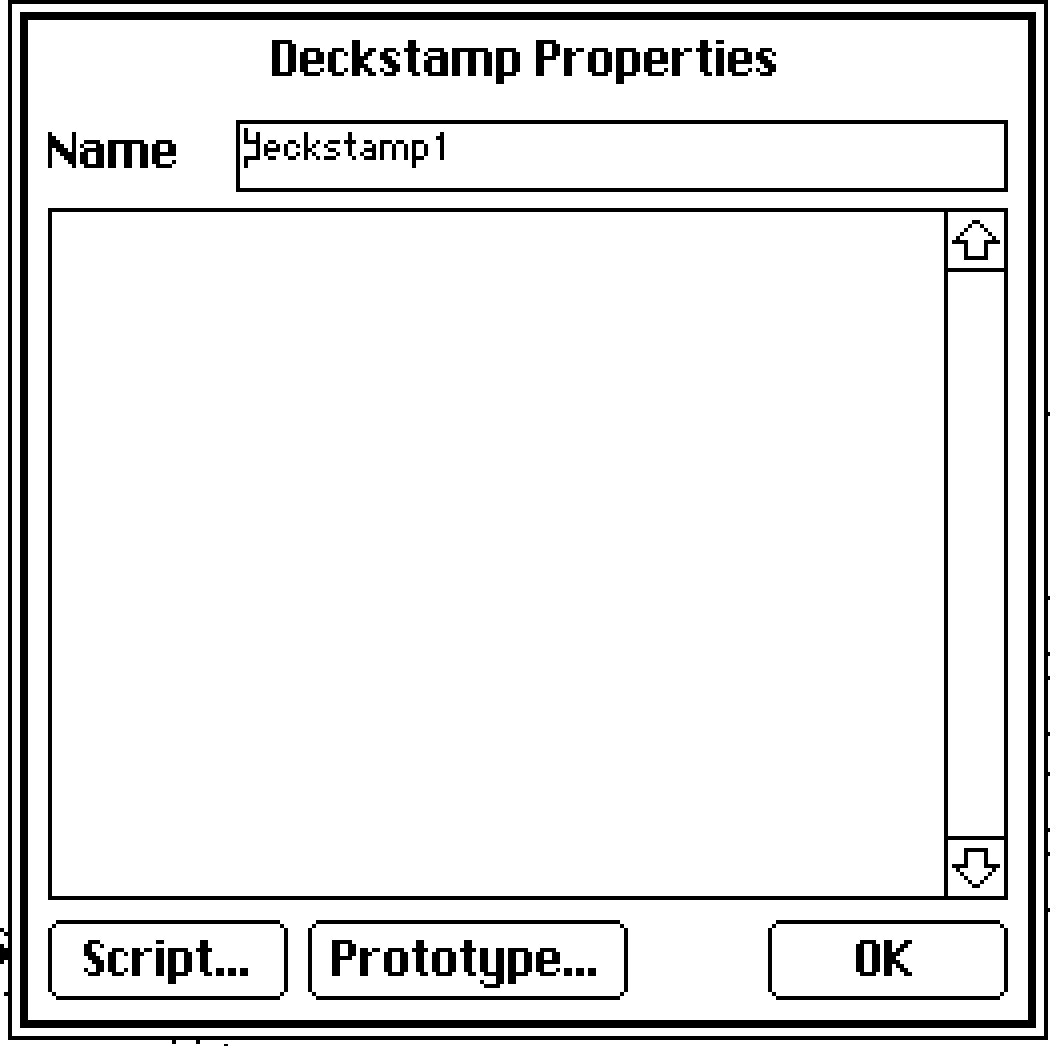
Download
Development log
- Sunsetting DeckstampNov 23, 2024
- New versionJul 30, 2024
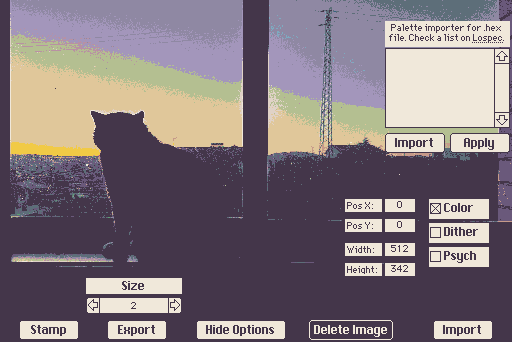
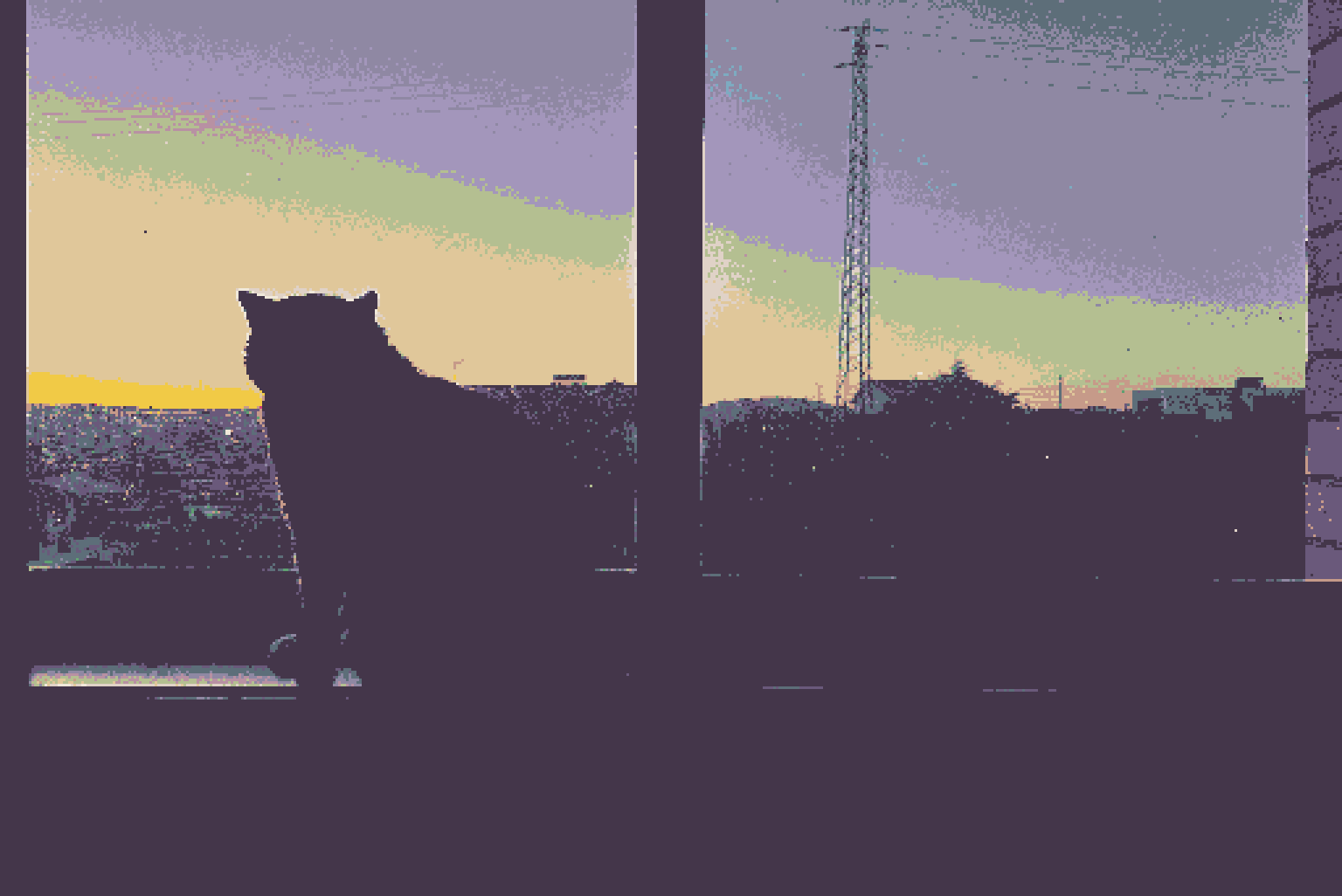
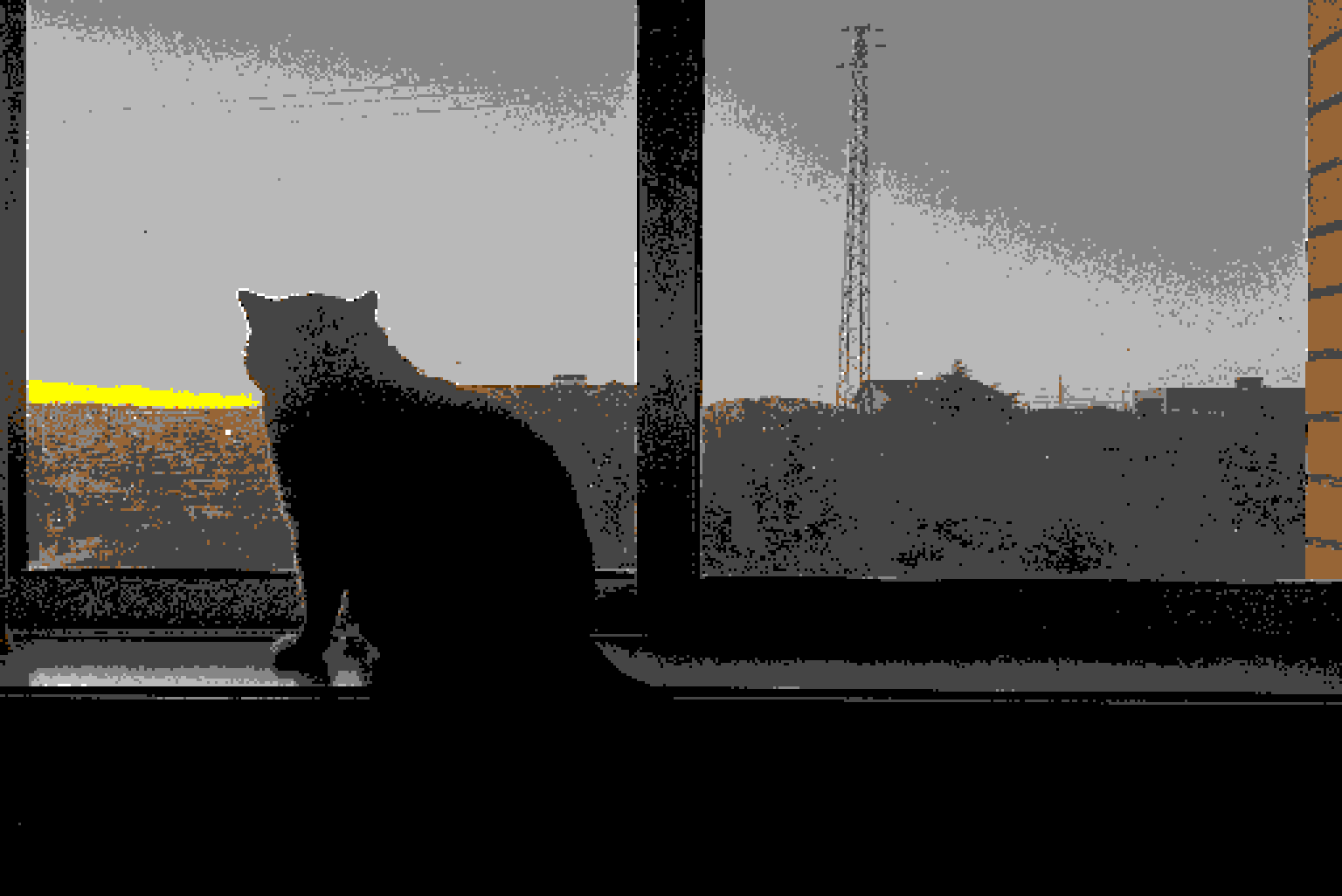
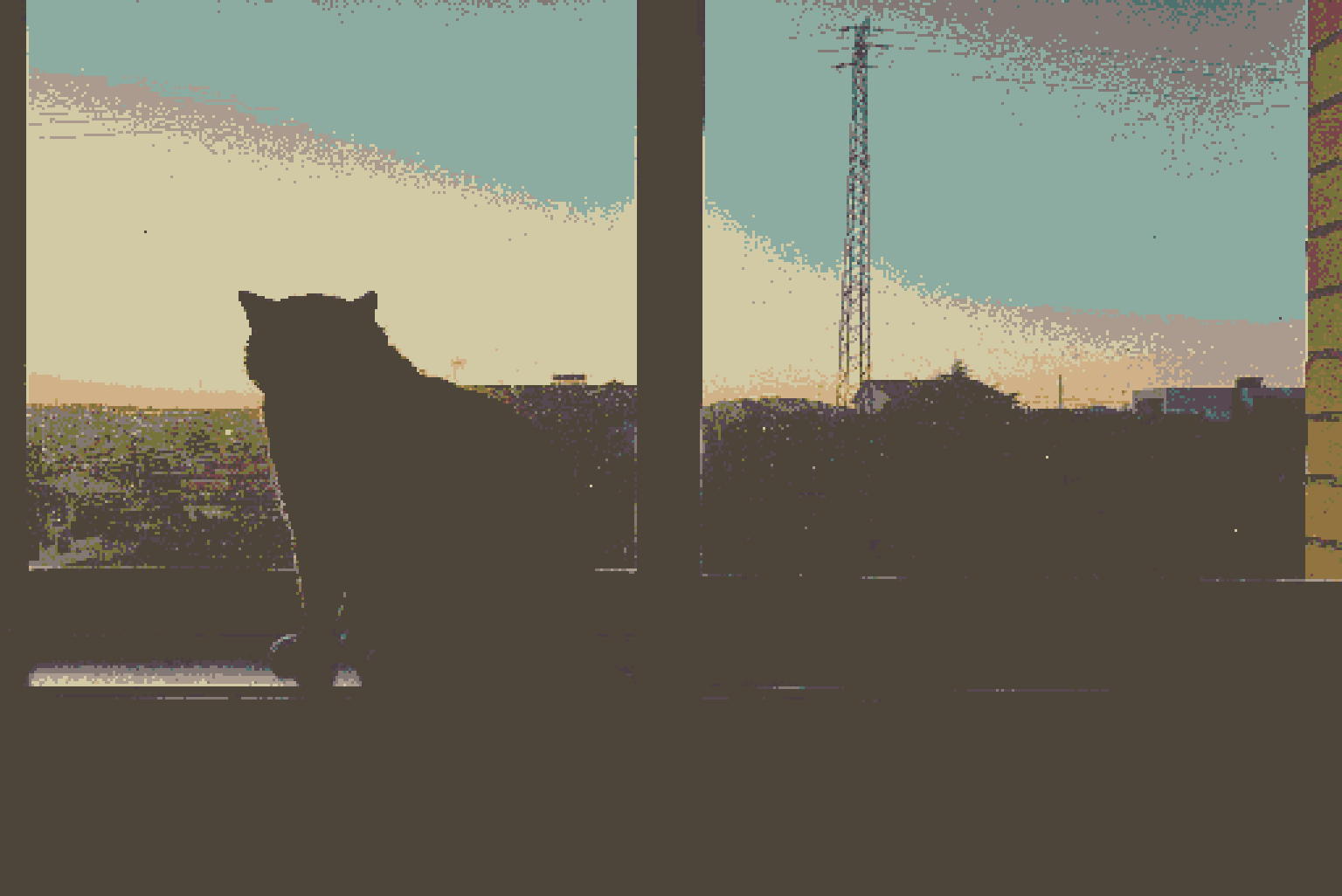
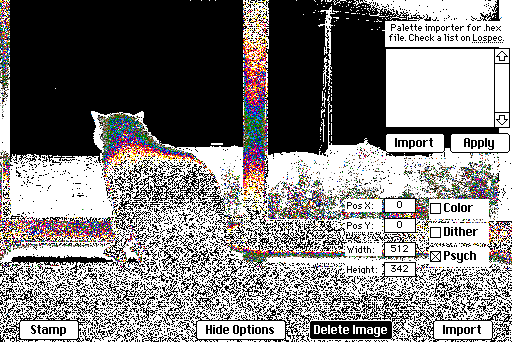
Comments
Log in with itch.io to leave a comment.
Hey, I used your tool a lot for my deck, thank you very much! It's easy to use and the instructions are super clear :)
Wow, thank you so much for this! I was in fact struggling with importing pics into my deck.
I used the tool but "stamp" doesn't seem to work for me, or maybe I'm understanding it wrong? Should the image appear in the deck like it was pasted?
Yes, it should. The contraption occupies the whole card screen, so after clicking "Stamp", you should delete the contraption to be able to manipulate the image.
If the card is still blank after clicking stamp, make sure that, after placing the contraption, its name is "deckstamp1". To check it, choose the widget editing tool (not the interact one) and double click anywhere in the contraption, then check the "Name". If it has any other name, rename it to "deckstamp1". It should look like this.
I updated the page description to make this clear.
really neat!
Super fun to play with, and genuinely very useful. Thank you!
This is neat! I know a lot of people want to bring in colour photos but find the listener a bit threatening so hopefully this'll enable the making of more cool things!